Tuesday, April 24, 2012
Saturday, April 21, 2012
Friday, April 13, 2012
10 Beautiful HTML / CSS Web Templates Of July 2010 For Free Download
1) Fruit Mix Template
2) iPhone Website Template
3) School education Template
4) Extreme Template
5) Black Interface
6) O No Typography
7) Multi layer
8 ) Presentable
9) Whrirlpool
10) Enterprise Solution
Thursday, April 12, 2012
Full Size Background Image jQuery Plugin: Redux
just made a few changed to this plugin because it was acting a little weird. Tested it in Safari, Chrome and Firefox and it work perfectly now. All you need is an image that you want to have displayed as your background. Once you have that and use the plugin, the image will resize to the full width/height of the browser window. Every time the browser window resizes, so will the background image.
First comes the plugin code:
/** * jQuery.fullBg * Version 1.0 * Copyright (c) 2010 c.bavota - http://bavotasan.com * Dual licensed under MIT and GPL. * Date: 02/23/2010 **/ (function($) { $.fn.fullBg = function(){ var bgImg = $(this); function resizeImg() { var imgwidth = bgImg.width(); var imgheight = bgImg.height(); var winwidth = $(window).width(); var winheight = $(window).height(); var widthratio = winwidth / imgwidth; var heightratio = winheight / imgheight; var widthdiff = heightratio * imgwidth; var heightdiff = widthratio * imgheight; if(heightdiff>winheight) { bgImg.css({ width: winwidth+'px', height: heightdiff+'px' }); } else { bgImg.css({ width: widthdiff+'px', height: winheight+'px' }); } } resizeImg(); $(window).resize(function() { resizeImg(); }); }; })(jQuery) |
There is only a little CSS needed for this one:
.fullBg { position: absolute; top: 0; left: 0; overflow: hidden; } #maincontent { position: absolute; top: 0; left: 0; z-index: 50; } |
If you want your background to stay fixed you can change the .fullBG CSS to this:
.fullBg { position: fixed; top: 0; left: 0; overflow: hidden; } |
For the HTML markup, you can just add an image tag with an id or class, but you also need to add a div that contains your main content or else it won’t work properly. This is the bare minimum:
<img src="your-background-image.jpg" alt="" id="background" /> <div id="maincontent"> <!-- Your site content goes here --> </div> |
To call the jQuery function, add this to the bottom of your web page, right before the closing body tag:
<script type="text/javascript"> $(window).load(function() { $("#background").fullBg(); }); </script> |
Once again, this plugin is pretty simple so no options are available. It pretty much just does what it does.
Scrollerota jQuery Plugin
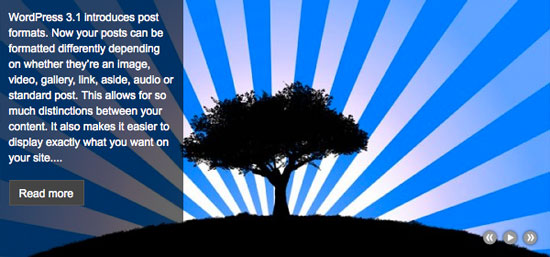 If you take a look at my Stationery Premium WordPress Theme, you will see a featured slideshow that was inspired by Kevin Liew’s jQuery Image Gallery/News Slider with Caption Tutorial. The only problem I had with his original code, was that it would sort of rewind back to the first element if you reached the end of the slideshow.
If you take a look at my Stationery Premium WordPress Theme, you will see a featured slideshow that was inspired by Kevin Liew’s jQuery Image Gallery/News Slider with Caption Tutorial. The only problem I had with his original code, was that it would sort of rewind back to the first element if you reached the end of the slideshow.I decided to take Kevin’s idea and recode it from scratch so that it would no longer have to rely on Ariel Flesler scrollTo plugin and so that the slideshow would have an infinite scroll.
Here is the jQuery code for my new Scollerota jQuery Slideshow Plugin:
/** * jQuery.scrollerota * Version 1.0 * Copyright (c) 2011 c.bavota - http://bavotasan.com * Dual licensed under MIT and GPL. * Date: 02/04/2011 **/ (function($){ $.fn.scrollerota = function(options) { // setting the defaults // $("#scrollerota").scrollerota({ width: 500, height: 333, padding: 10, speed: 2000, timer: 5000, slideshow: true, easing: "easeInOutQuart" }); var defaults = { width: 500, height: 333, padding: 10, speed: 2000, timer: 5000, slideshow: true, easing: 'easeInOutQuart' }; var options = $.extend(defaults, options); // and the plugin begins return this.each(function() { // initializing the variables var obj, images, texts, first, last, imglimit, txtlimit, itemNum, totalWidth, totalHeight, txtTop, imgLeft, txtMove, imgMove; // creating the object variable obj = $(this); images = obj.find("ul.images"); texts = obj.find("ul.text"); // cloning the first and last item to create the infinite scrolling first = images.find("li:first"); last = images.find("li:last"); first.clone().appendTo(images); last.clone().prependTo(images); first = texts.find("li:first"); last = texts.find("li:last"); first.clone().appendTo(texts); last.clone().prependTo(texts); // figuring out the total width and height for the images and the text boxes itemNum = images.find("li").length; totalWidth = itemNum * options.width; totalHeight = itemNum * options.height; imglimit = -((itemNum - 1) * options.width); txtlimit = -((itemNum - 1) * options.height); // setting the CSS for the image elements images .css({ width: totalWidth+"px", height: options.height+"px", left: -options.width+"px" }) .find("li").css({ width: options.width+"px", height: options.height+"px" }) .end() .find("li img").css({ width: options.width+"px", height: options.height+"px" }); // setting the CSS for the text elements texts .css({ height: totalHeight+"px", top: -options.height+"px" }) .find("li").css({ height: (options.height-(options.padding*2))+"px", padding: options.padding+"px" }); // slideshow functionality if(options.slideshow) { // creating the loop for the slideshow loop = setTimeout(function() { autoScroll(1,1); }, options.timer); // adding the controls for the slideshow obj.append('<div class="controls"><a href="javascript:void(0)" class="prev"></a> <a href="javascript:void(0)" class="play"></a> <a href="javascript:void(0)" class="pause"></a> <a href="javascript:void(0)" class="next"></a></div>') // the pause click function obj.find(".pause").live("click", function() { clearTimeout(loop); obj.find(".play, .pause").toggle(); }); // the play click function obj.find(".play").live("click", function() { loop = setTimeout(function() { autoScroll(1, 1); }, options.timer); obj.find(".play, .pause").toggle(); }); } else { // adding the next and previous controls obj.append('<div class="controls"><a href="javascript:void(0)" class="prev"></a> <a href="javascript:void(0)" class="next"></a></div>') } // the next and previous click function obj.find(".next, .prev").live("click", function() { if($(this).hasClass("next")) { autoScroll(1,0); } else { autoScroll(0,0); } if(options.slideshow) { clearTimeout(loop); obj.find(".play").show(); obj.find(".pause").hide(); } }); // the autoScroll function function autoScroll(next, auto) { txtTop = texts.css('top').replace("px", ""); imgLeft = images.css('left').replace("px", ""); txtMove = (next) ? txtTop - options.height : parseInt(txtTop) + parseInt(options.height); imgMove = (next) ? imgLeft - options.width : parseInt(imgLeft) + parseInt(options.width); // animating the text texts.not(':animated').animate({ top: txtMove+"px" }, options.speed, options.easing, function() { // check if we have reach the end in either direction of the scroll if(txtMove==txtlimit) { texts.css({ top: -options.height+"px" }); } if(txtMove==0) { texts.css({ top: (txtlimit+options.height)+"px" }); } }); // animating the images images.not(':animated').animate({ left: imgMove+"px" }, options.speed, options.easing, function() { // check if we have reach the end in either direction of the scroll if(imgMove==imglimit) { images.css({ left: -options.width+"px" }); } if(imgMove==0) { images.css({ left: (imglimit+options.width)+"px" }); } }); // continuing the loop if the slideshow is activated if(auto && options.slideshow) { loop = setTimeout(function() { autoScroll(1,1); }, options.timer); } } }); }; })(jQuery); |
Here is the basic CSS:
#scrollerota { width: 500px; height: 333px; overflow: hidden; position: relative; } #scrollerota ul.text { list-style: none; width: 200px; background: url(images/pixel.png); position: absolute; top: 0; left: 0; padding: 0; margin: 0; color: #fff; font-size: 14px; line-height: 20px; } #scrollerota ul.text li { overflow: hidden; } #scrollerota a.readmore { background: #666; border: 1px solid #777; padding: 5px 0; text-align: center; color: #fff; clear: both; display: block; width: 80px; margin-top: 16px; text-decoration: none; font-size: 12px; line-height: 17px; } #scrollerota a:hover.readmore { background: #888; border: 1px solid #999; text-decoration: none; } #scrollerota ul.images { list-style: none; position: absolute; top: 0; left: 0; padding: 0; margin: 0; } #scrollerota ul.images li { float: left; } #scrollerota .controls { position: absolute; bottom: 10px; right: 10px; } #scrollerota .controls a { width: 22px; height: 22px; display: block; float: left; background: url(images/controls.png) no-repeat; } #scrollerota .controls .prev { background-position: 0 -22px; } #scrollerota .controls .next { background-position: -23px -22px; } #scrollerota .controls .play { background-position: -23px 0; display: none; } |
And here is what the HTML should look like:
<div id="scrollerota"> <ul class="images"> <li><img src="images/image1.jpg" /></li> <li><img src="images/image2.jpg" /></li> <li><img src="images/image3.jpg" /></li> </ul> <ul class="text"> <li>Nullam rutrum, nibh sit amet sodales luctus, mauris est placerat justo, molestie gravida lorem enim eu sapien. Curabitur porttitor lobortis felis ac ultricies. Nulla velit ipsum, lobortis ac bibendum vitae, aliquam at metus.<a href="#" class="readmore">Read more</a></li> <li>Pellentesque habitant morbi tristique senectus et netus et malesuada fames ac turpis egestas. Etiam et eros nisl. Etiam vehicula lobortis pharetra. Integer ut ipsum risus.<a href="#" class="readmore">Read more</a> </li> <li>Nulla facilisis felis vitae leo condimentum quis adipiscing turpis rhoncus. Sed id lacus libero, ut accumsan lacus. Pellentesque habitant morbi tristique senectus et netus et malesuada fames ac turpis egestas.<a href="#" class="readmore">Read more</a> </li> </ul> </div> |
With all that in place, all you have to do is make sure to load up jQuery at the top of your web page and add the following piece of code to the bottom, right before the closing body tag:
<script type="text/javascript"> $("#scrollerota").scrollerota({ width: 500, height: 333, padding: 10, speed: 2000, timer: 5000, slideshow: true, easing: 'easeInOutQuart' }); </script> |
Here is a break down of the parameters, though some are pretty self-explanatory:
- width
- The full width of the slideshow
- height
- The full height of the slideshow
- padding
- The amount of padding surrounding the text box to the left
- speed
- The amount of time in milliseconds that it takes for the element to slide
- timer
- The amount of time in milliseconds for the slideshow to pause between slides (ignored if slideshow is turned off)
- slideshow
- Set to false if you wish to remove the automatic slideshow
- easing
- The easing type of animation
If you wish to use the advanced easing options, you would also need to upload the latest jQuery UI. If not, the only two easing options you have are linear and swing.
Subscribe to:
Posts (Atom)

















